How to Email Huge Files From Your iPhone With iOS 9.2
The updates in iOS 9.2 aren’t much to write home about (even if you are in the habit of writing to your folks about new iOS releases), but there is one useful new feature
now available on mobile: Mail Drop. It lets you send big files from your iPhone via iCloud, and here’s how to make use of it.
Mail Drop has been around on the desktopsince OS X Yosemite launched so you may already be familiar with how it works. Rather than being attached to an email, files above a few megabytes and under 5GB in size get sent to iCloud, and your chosen recipient gets a download link inside the message.
Of course this ties in neatly with the update Mail got with iOS 9: the ability to attach any file to an email. If you’ve got a huge video or document from iCloud, Dropbox, Google Drive or the like to send while you’re on the go, then Mail Drop is a convenient way of getting it from A to B (note the file will still need to be uploaded—keep an eye on your data limits).
You don’t have to do anything special to activate Mail Drop, as it simply appears as an option whenever you attach a file that’s above a couple of dozen megabytes and tapSend. The link is live for the next 30 days, and the expiration date is embedded into the sent email so both you and the recipient know when the link is going to be disabled.
As we’ve mentioned, there’s a 5GB limit in place on the total size of the attachments you send with any one email. Uploaded filesdon’t count against your iCloud quota, but you are limited to a total size of 1TB in Mail Drop links at any one time—if you need to send more, you need to wait for some of the older ones to expire.
Source: gizmodo


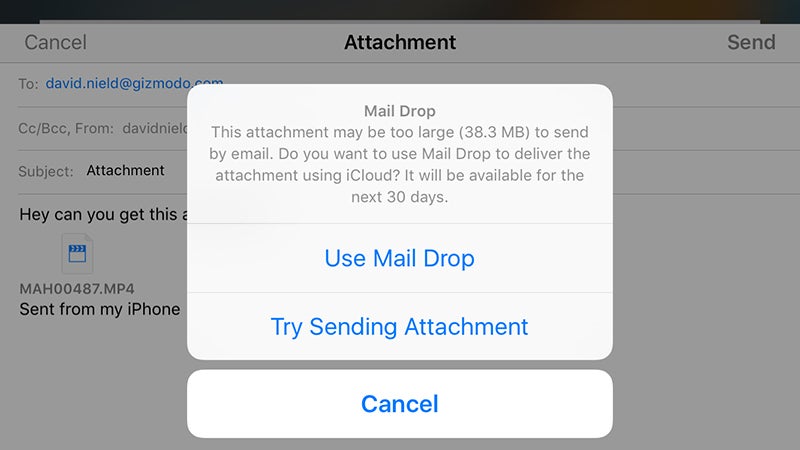

Nice unique article on the topic, want to know more about seo tricks and blogging tips and for Tatkal ticket tricks and Aadhaar card solution for latest Computer related tricks
ReplyDelete